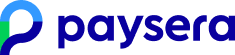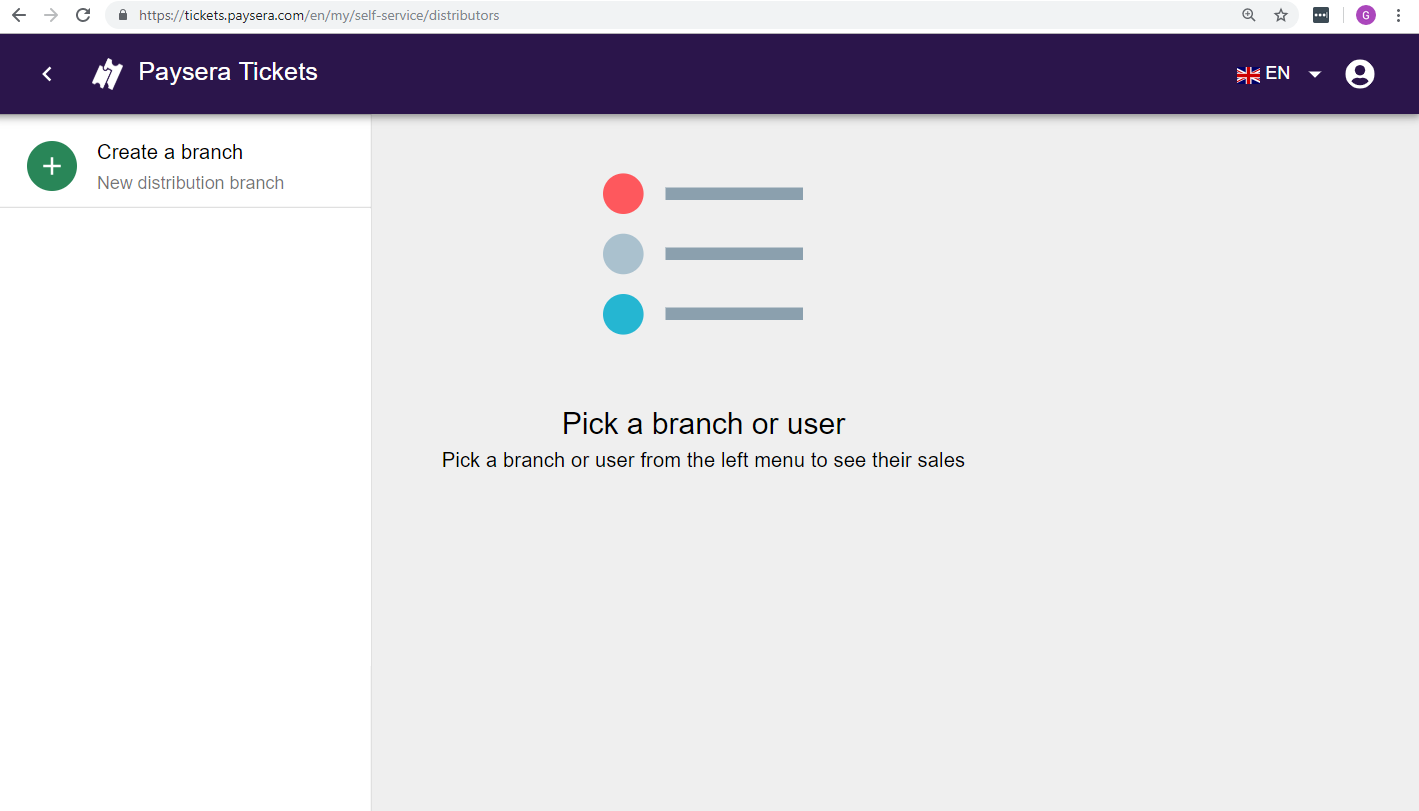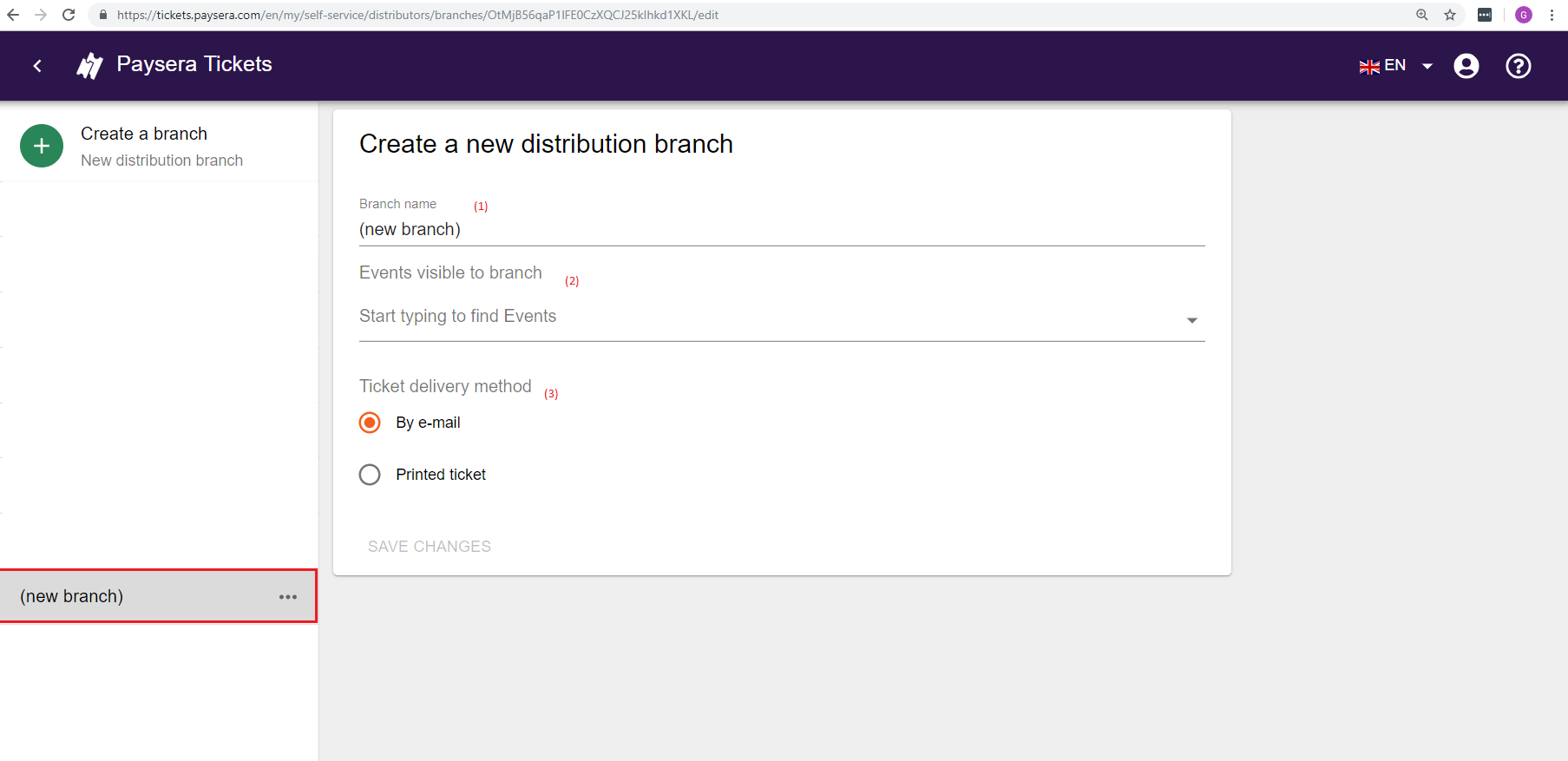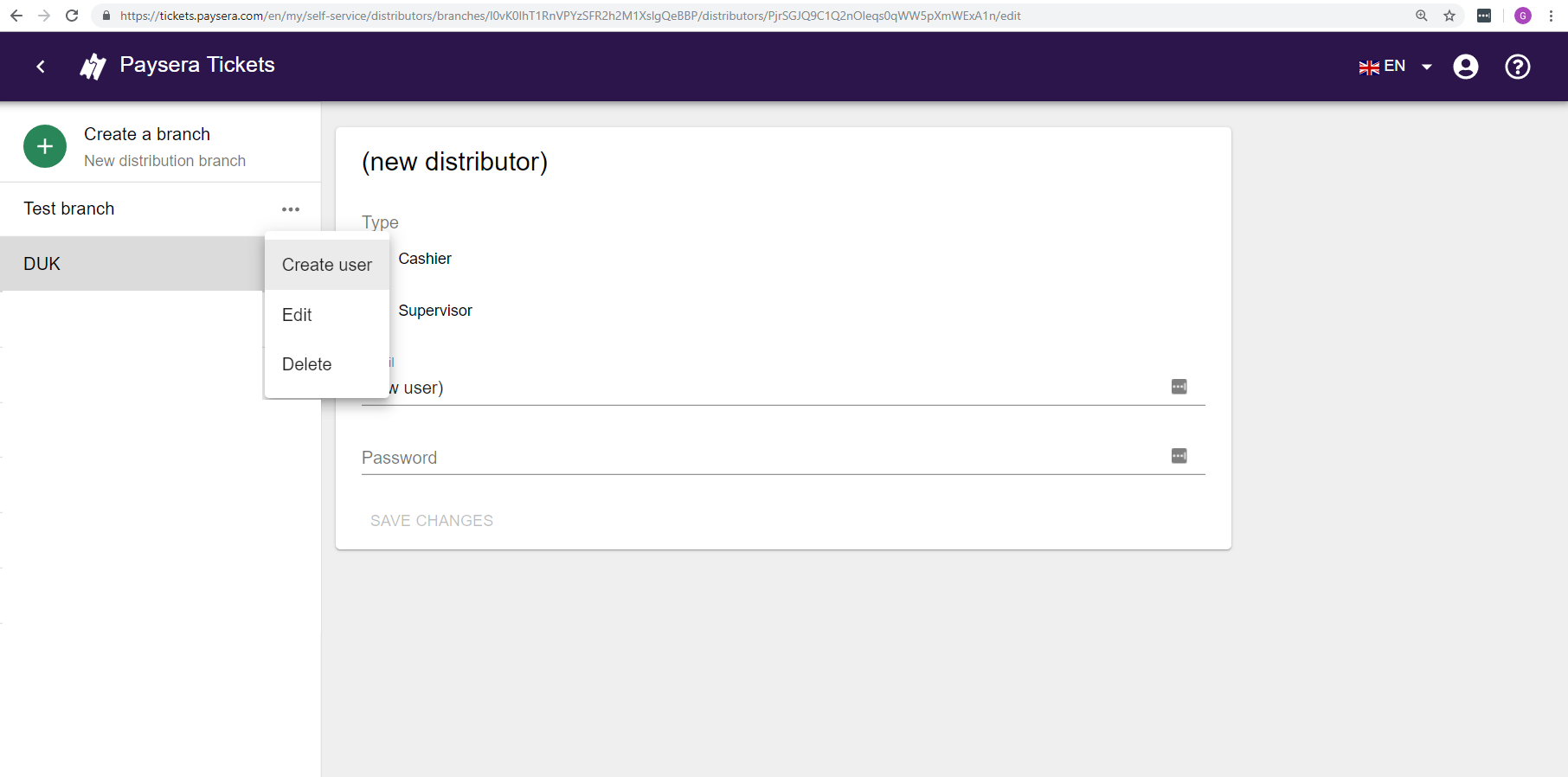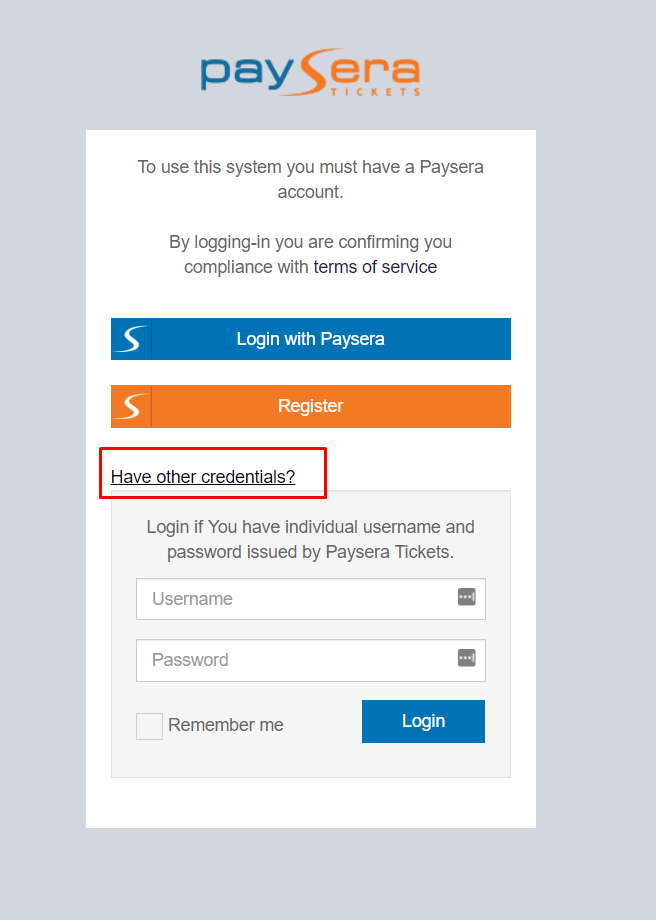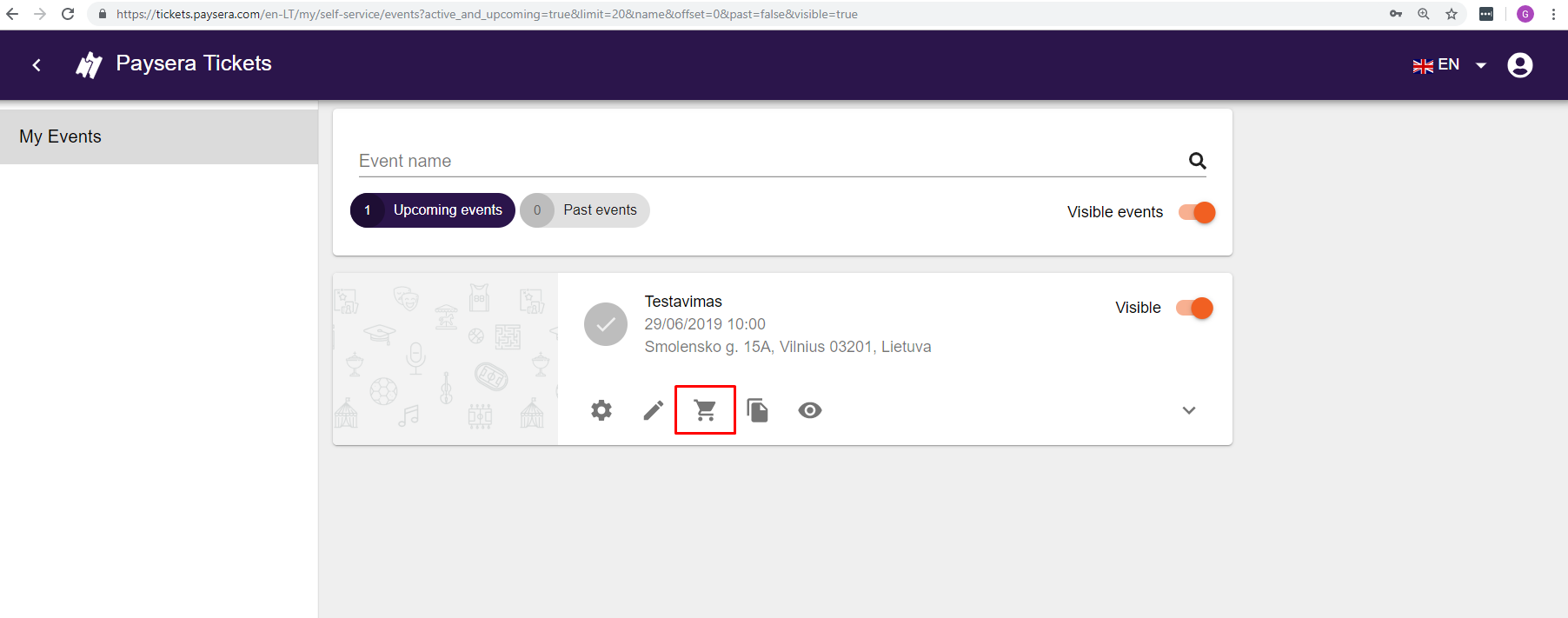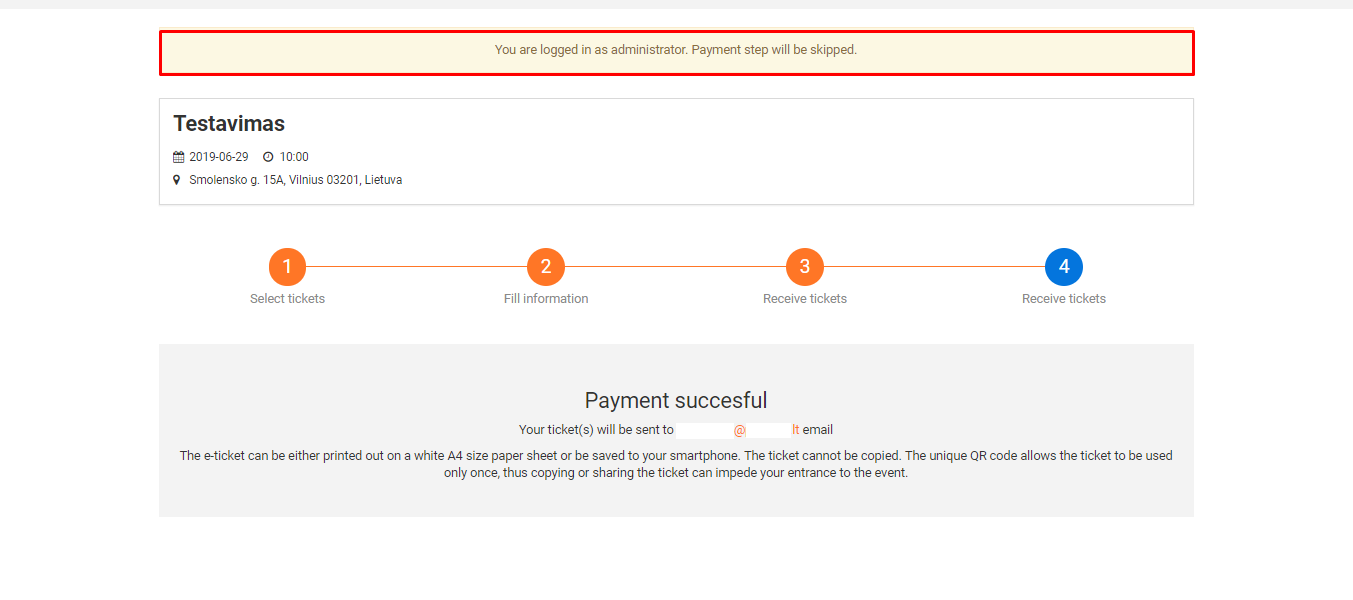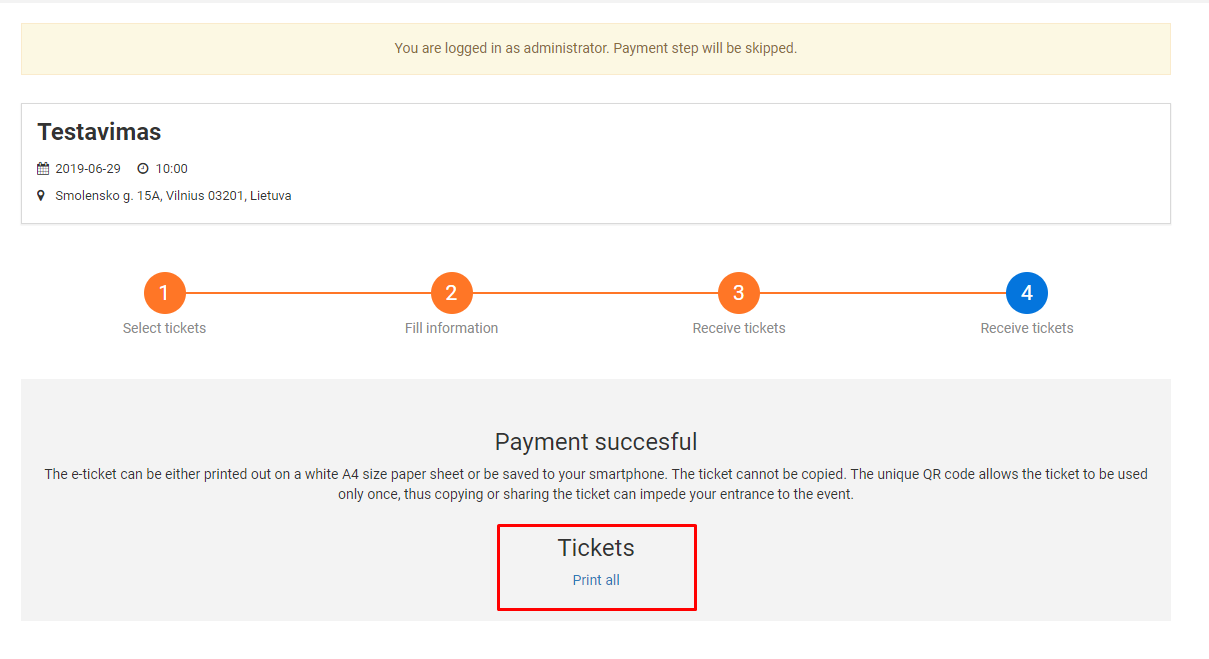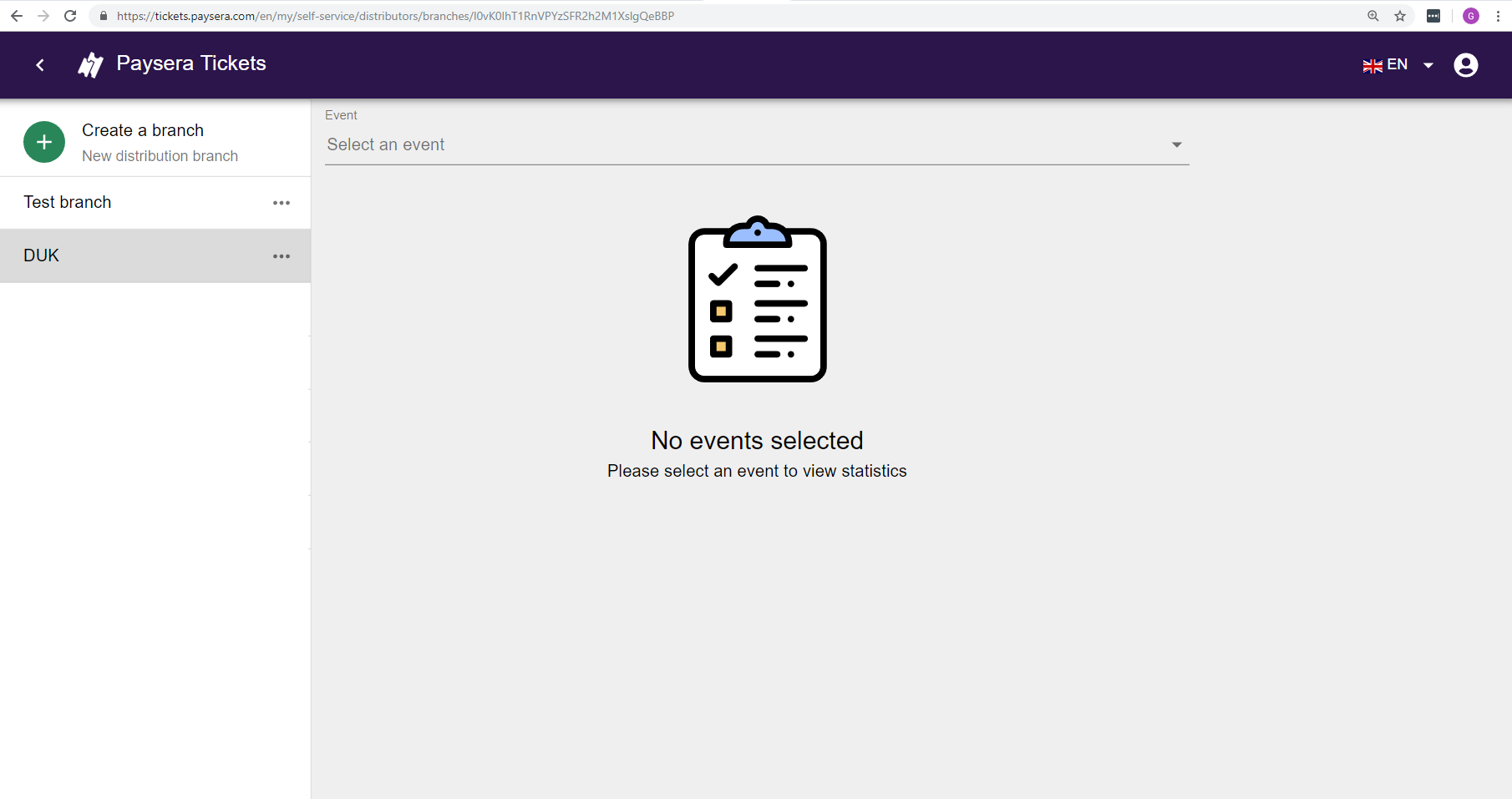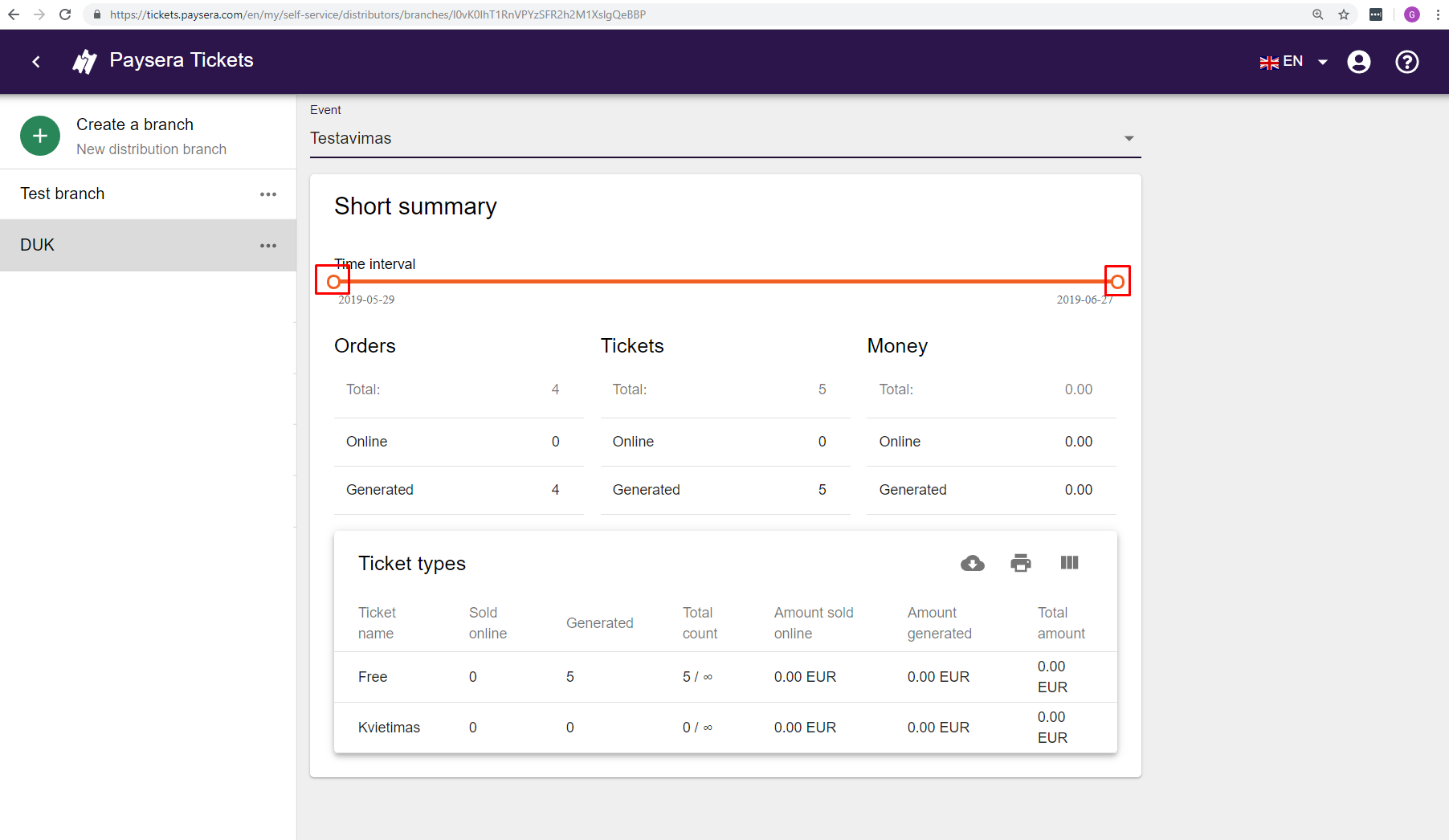|
10.18. How to sell tickets at physical locations?
|
|
|
With Paysera Tickets, the distribution of event tickets at physical locations is easy and safe. Step 1 Log in to the Paysera Tickets self-service. Step 2 In the menu section, select New distribution branch.
Step 3 Give the ticket distribution branch a name that will be visible in the menu options (1). The branch has to be assigned events you would like to sell tickets to (2). Choose the way you will deliver the tickets to the buyer: By email – tickets will be sent to the buyer in seconds - or Printed ticket (3).
NOTE: If you choose to print tickets, make sure you have a printer at the ticket distribution branch. Step 4 Click on the “more” (...) icon on the new branch to create users who will distribute tickets at the distribution branch. To create an account, you only need the user’s email address, which is used for logging in to the system. The user’s account is password protected.
The cashier cannot create other users, can only sell tickets to events assigned to the distribution branch and can view one’s generated ticket report; NOTE: To create a deeper user structure, click on the ”more” (...) icon in the left sidebar and repeat the steps. Step 5 The supervisors and cashiers can log in to the system with their registered email address:
After logging in, the cashier can generate tickets to events that are assigned to their distribution branch, and the supervisor can create other cashiers and view reports. Step 6 Generating tickets for sale After logging in to the account with the credentials of the supervisor or cashier, the events that are assigned according to the user ticket distribution branch settings will be displayed.
Choose a ticket and proceed with your order. The payment step will be skipped. If in ticket delivery methods you select to send tickets by email, you will need to indicate the buyer’s email address when creating the order.
If you choose to print tickets in the settings, you will not be able to enter the buyer’s email address when forming the order. Tickets will be generated and a link for downloading and printing them will be provided.
Step 7 To see a report for a specific event, you need to click on the relevant ticket distribution branch or user and select the event for which you would like to view the report.
You can view the report of the entire ticket distribution branch or each user individually. The report shows sales throughout the whole ticket distribution period. In order to view statistics for a specific period of time, use the slider:
| |
|
|