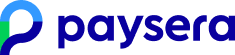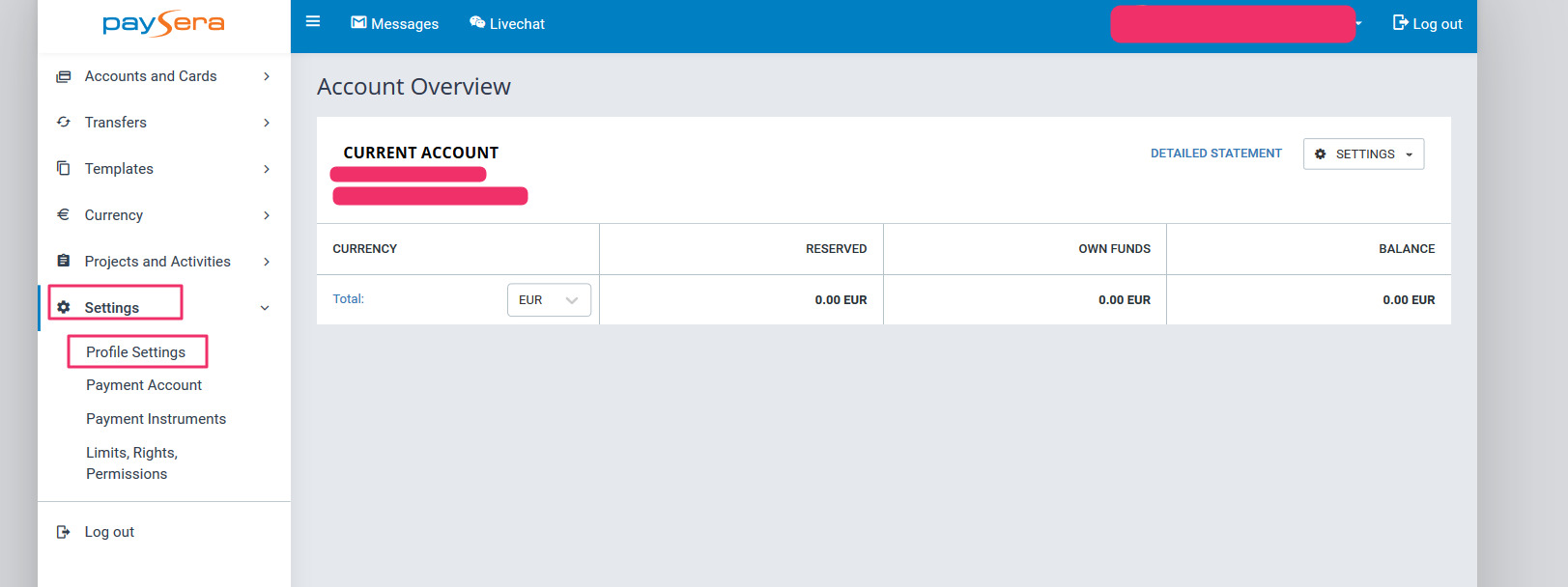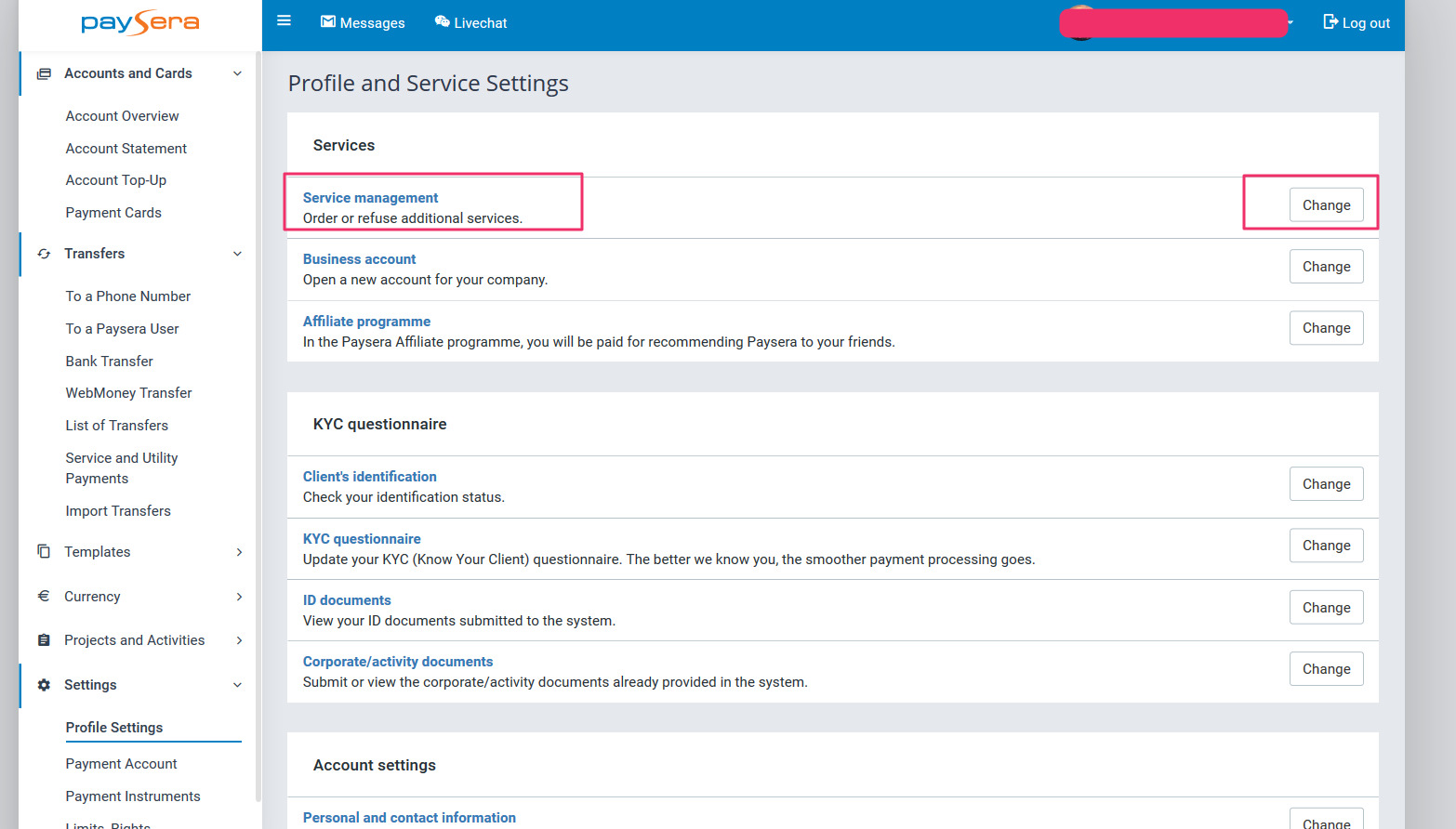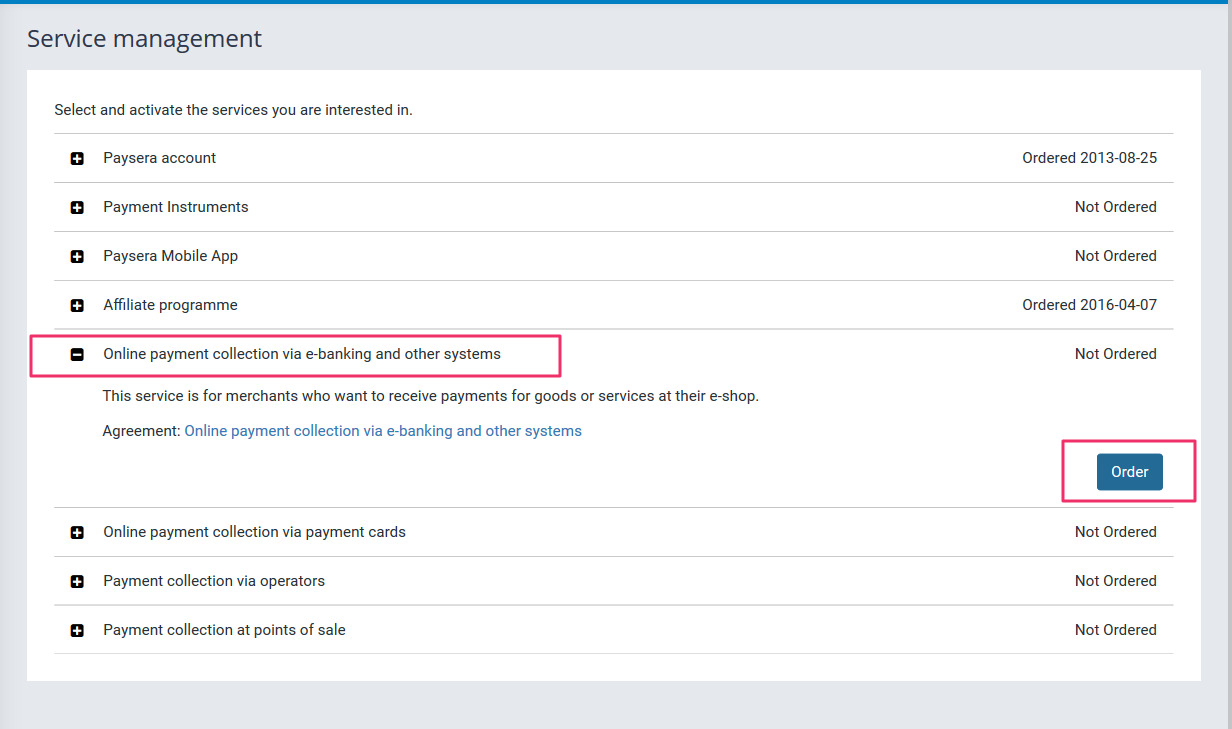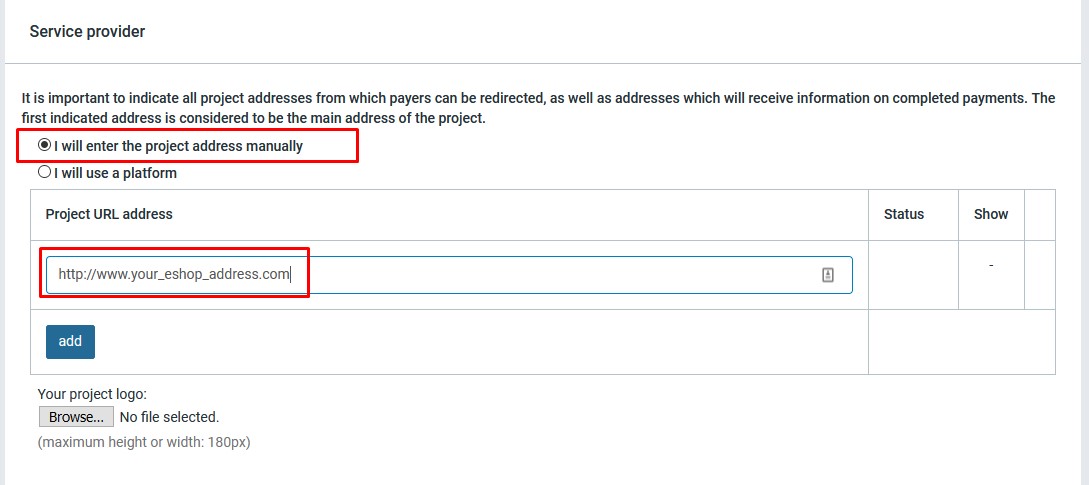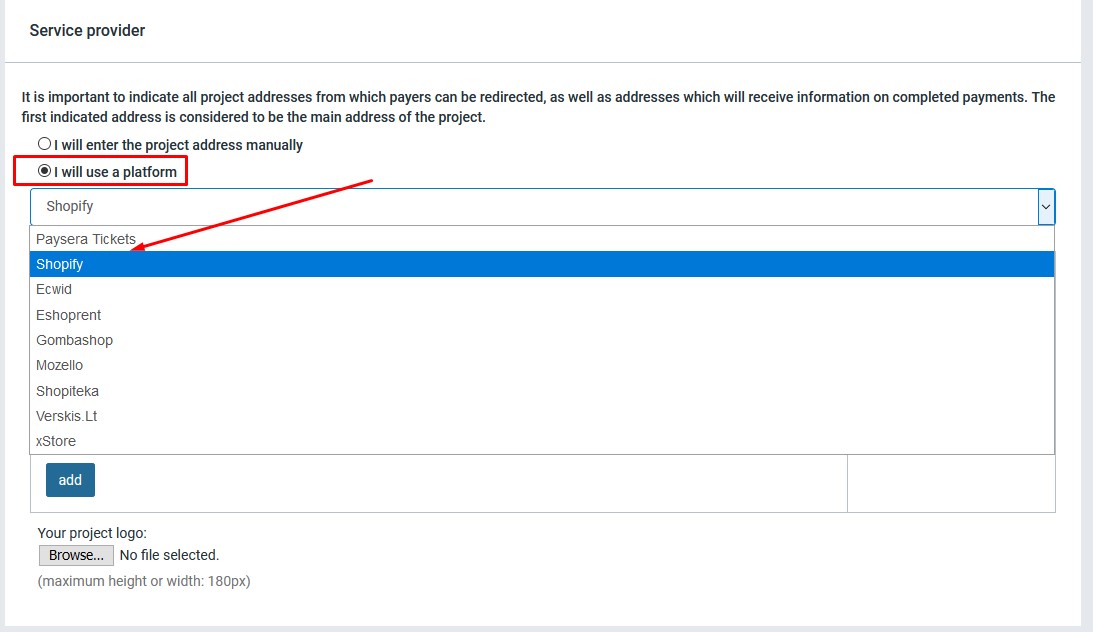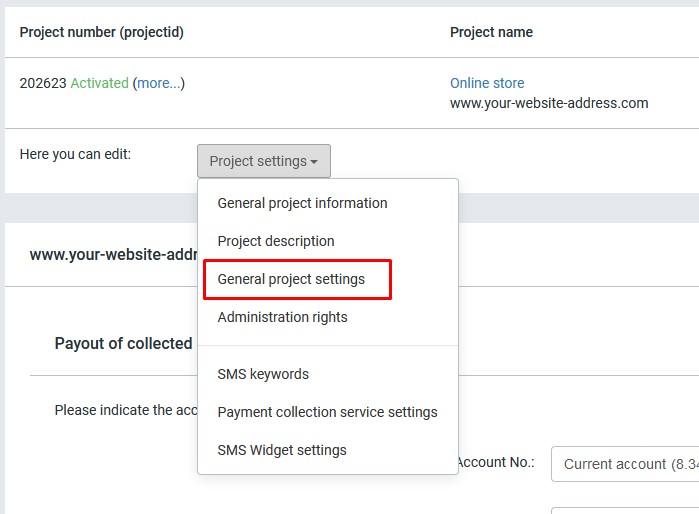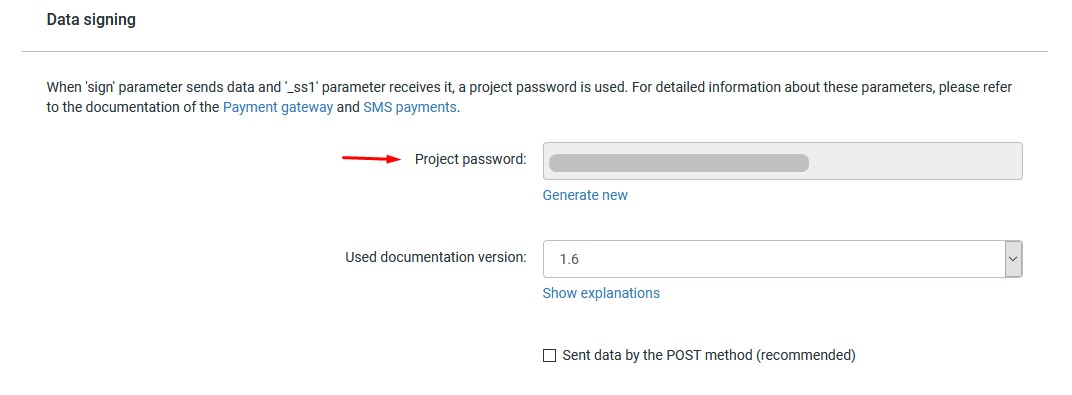|
12.01. How to create a payment collection project?
|
|
|
How do I create a Project? 1. Log in to your account. In the menu on the left choose Settings > Profile Settings > Service management > Change.
Select "Collection of payments online via e-banking and other systems" and click on "Order"
2. In the left menu please select Projects and Activities > My projects and click on Add a new project. 3. In the opened window, enter data of a new project:
If you are not using any platform, select I will enter the project address manually and enter the website address.
If you are using a platform, then in the section I will use a platform, a list of platforms will be provided and, after selecting one of them, the address used will be entered automatically.
You can change the information and service description later as needed:
Having completed the requested information, click on Save project. 4. Make sure that the website already contains purchase and sale, delivery and refund terms, privacy policy and your contact details as a merchant. Submit the project for review only when the website has been fully prepared to be used by clients, the payment platform has been integrated and test payments have been performed. Your submitted project will be reviewed within one day. Information about the technical specification for integration is available HERE.
After creating a project, you will be provided with the data necessary for the technical integration of the payment platform:
| |
|
|